To customize Scheduler settings:
On the top menu bar, select Settings > Options...
Select Scheduler category.
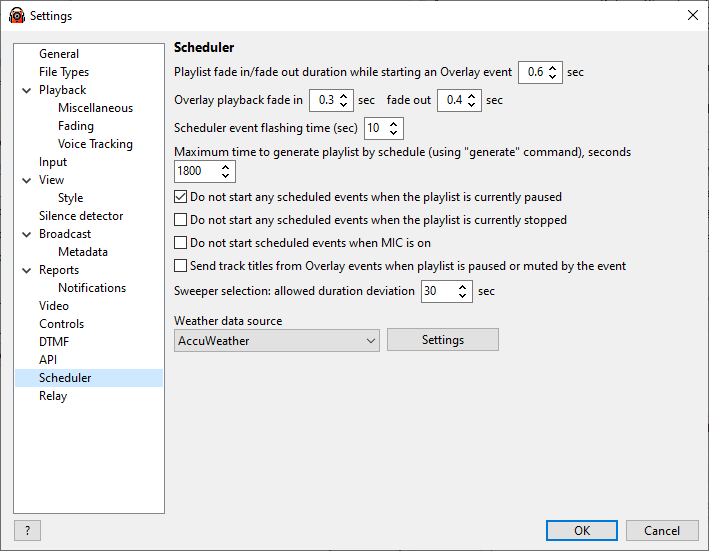
Playlist fade in/fade out duration while starting an Overlay event - Set the fade type for scheduler events with Overlay Playback option or Jingles. This option controls how smooth the playlist volume change would be.
Scheduler event flashing time - Set the time for a scheduled task to flash in the Coming Up Next window before its playback starts.
Maximum time to generate playlist by schedule - Timeout when using the "Generate" command in the scheduler event. If a playlist is not generated within the specified timeout, the playlist generator is aborted. Usually 10 seconds is enough.
Do not start any scheduled events when the playlist is currently paused - If the playlist is currently paused, the event will not be started (*).
Do not start any scheduled events when the playlist is currently stopped - If the playlist is currently stopped, the event will not be started (*).
Do not start scheduled events when MIC is on - If the MIC is on, the event will not be started (*).
(*) - Events are still inserted into the playlist, but their playback will not start.
Send track titles from Overlay events - titles from events that are played as Overlay will be sent to the streaming server (in case when the playlist is paused or its volume is set to zero).
Sweeper selection: allowed duration deviation (sec) - When selecting sweepers before scheduled events, allow the sweeper duration to be larger by up to set amount.
Weather data source - select a service to get the data from: OpenWeatherMap or AccuWeather. AccuWeather is the default and does not require entering the API key. API key should be entered for OpenWeatherMap to avoid rate limitations.
More information