Scheduler allows users to schedule a track, playlist, or command for automatic playback at a predefined time.
Right-click the list header to select visible columns.
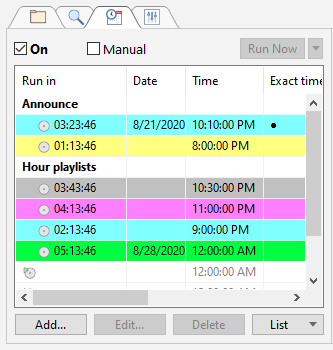
Description of scheduler buttons:
On |
Enable/disable the scheduler. Button will be grayed out when the scheduler is suspended by the "scheduler off" command. |
Manual |
The event won't start automatically. Instead, the program will only notify when event is supposed to be started. To start the event use "Run Now" button. |
Run Now |
Run selected scheduler event manually |
Add... |
Add a new scheduled event |
Edit... |
Edit a scheduled event |
Delete |
Delete a scheduled task |
List ▼ |
Submenu with list edit commands |
Save |
Save a list of scheduled tracks to a file (.sdl) |
Load |
Load a list of scheduled tracks from a file (.sdl) |
Print scheduled events |
|
Import |
Adds events from .sdl files to a list |
Clear |
Clear event list |
Description of column headers:
Run in |
Time left before a scheduled start of a task |
Date |
Date for a scheduled event to run (if used) |
Time |
Time of scheduled start |
Imm |
Status of the Launch immediately option ("+" - enabled, "-" - disabled) |
A |
Status of the Play above the air option ("+" - enabled, "-" - track will be included into the main playlist) |
Mute level |
Playlist volume level when "Play above the air" task is being played |
Filename |
Filename and path to a file in the file/command name |
Name |
Event title |
More information: