RadioBOSS' user interface overview:
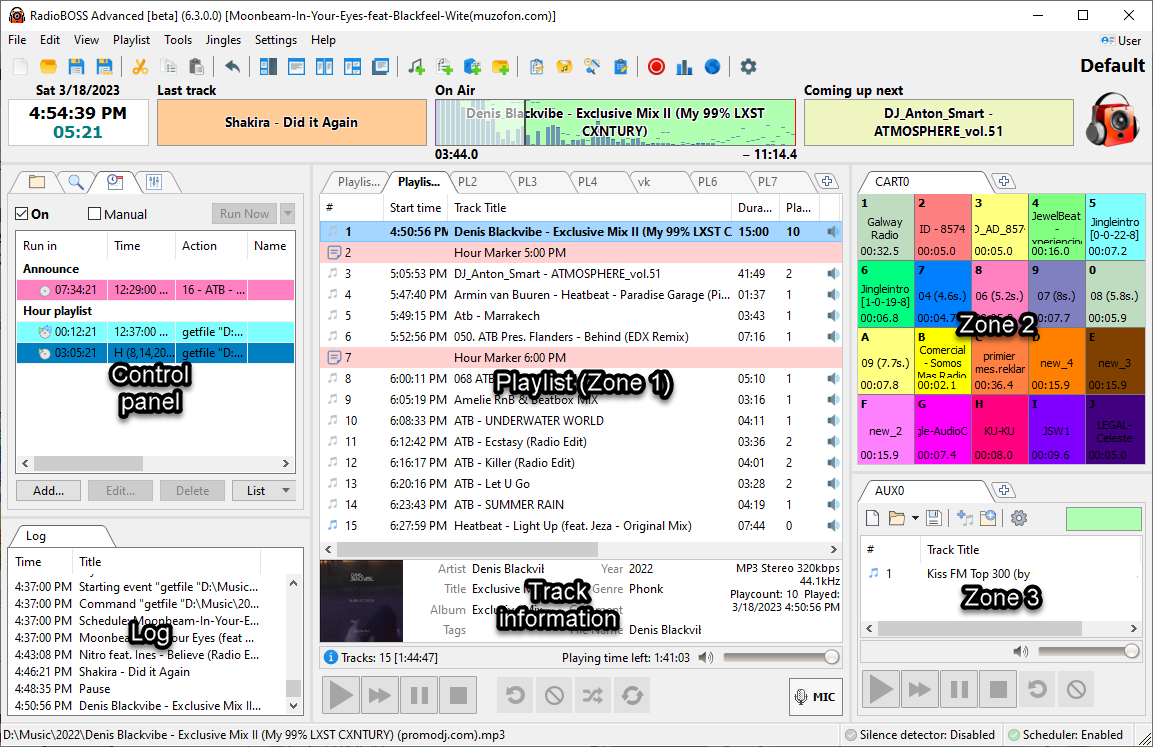
1. Top menus
Top menus provide quick access to most of the commands and options of the program.
![]()
For more information on the top menus, please refer to Top menus.
2. Toolbar
Toolbar provides a one-click access to all commands and options of the program which are presented as icons.
![]()
For more information please refer to Toolbar.
3. Control panel
Control panel allows users to switch between views and modes that are presented as tabs.
![]()
For more information, please refer to the Control panel.
4. Playlist window (Zone 1)
Playlist window lists all the tracks in a current playlist along with track information.
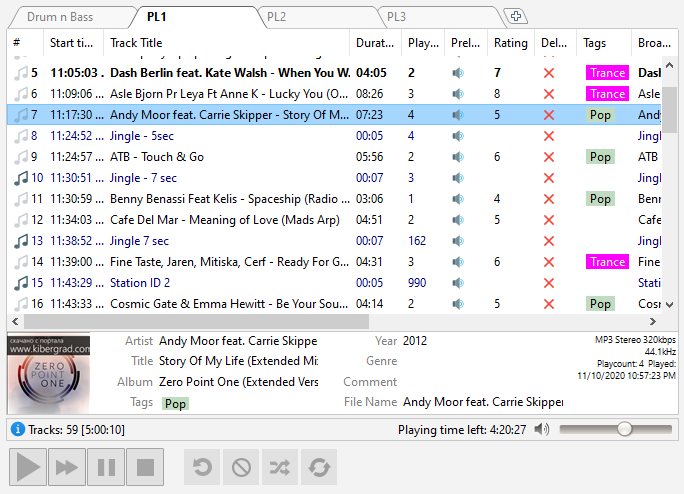
For more information on playlists, please refer to the Playlist window.
Additional zones can be activated from the menu: View -> Work Zones
Zones 2 and 3 can host Cart Wall, AUX Player, Web browser, Search, Notepad and File Explorer.
An additional work zone is placed in a separate window and can be used on a different monitor, for example.
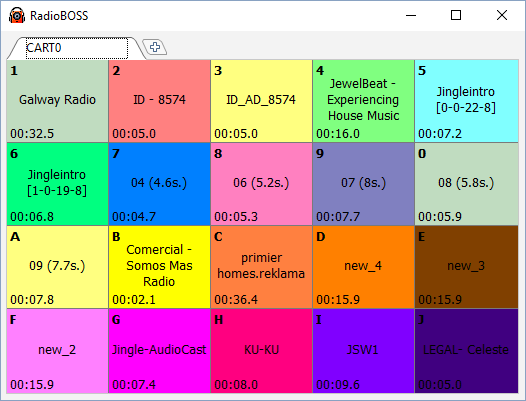
6. Player
The player allows users to play a track from a playlist and provides additional options to control playback.
![]()
For more information on the top menus, please refer to the Player.
The style of the playback buttons can be changed in Settings->View, Playback button style.
You can change your radio station's logo. Just right-click on the icon in the upper right-hand corner. A window will open in which you can select a new logo. There is a Default caption above the logo - this is the name of the current profile. You can change it by saving the profile under a different name: press Settings -> Save Profile As.
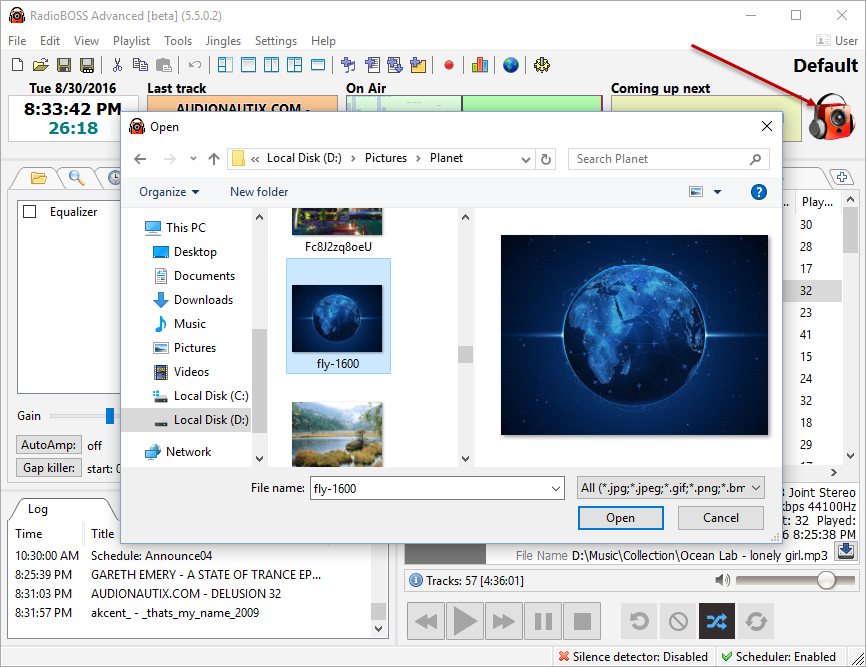
More information: