To broadcast an Internet radio, follow the steps below:
To add a new encoder, click the “+” button in the main window.
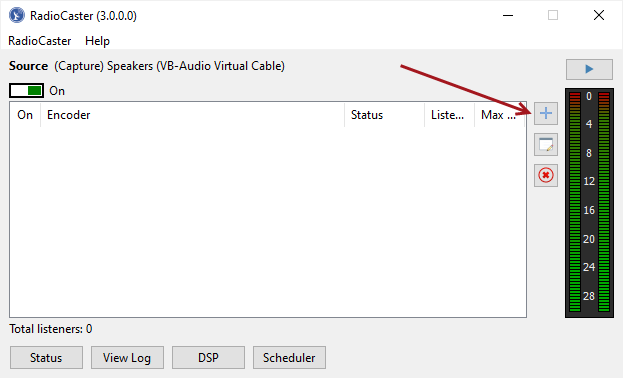
The encoder window will open:
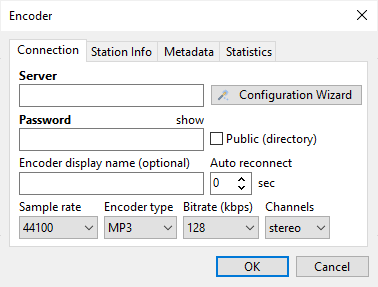
You can use the Configuration Wizard or enter all connection details manually.
Server address and password are provided by your stream hosting provider (unless you are using your own server). You can usually find this information on the hosting control panel.
If you don't have a hosting radio, you can get it on the website: http://www.radioboss.fm/
Metadata encoding: It is recommended to leave the “Auto” setting, which works fine in most cases.
Sample rate, Encoder type, Bitrate, and Channels set the broadcasting format. Please consult with your stream hosting provider about which format to use. If you are not sure, leave the default one: 44100 MP3 128kbps stereo.
The Station Info tab allows you to override the global station information for the encoder.
Once you have entered all the settings, click OK. The encoder will be added to the encoders list.
In the main Encoders menu check the boxes next to the servers you would like to use.
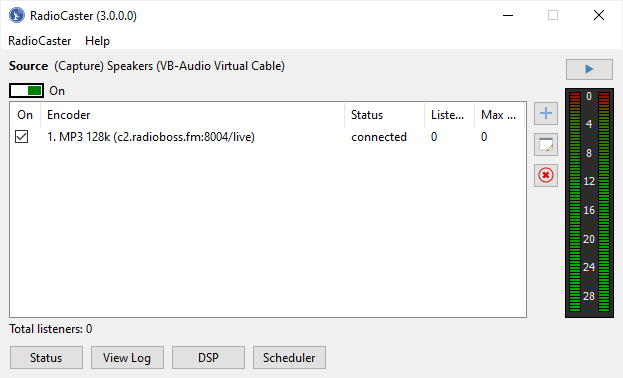
On successful connection, the report (button in the bottom) will show the following message: Connected to server! (output N). It means that listeners can connect to the streaming server and listen to your radio.
If the setup is incorrect, RadioCaster will show an error message in the report. The error message will describe the problem and show the number of the encoder that failed to start (e.g. “output 1”).
If this is the case, open the Settings window, select that encoder in the list, and click the Edit button to fix the configuration.
You can view audience statistics in the Status window. To open it, click the button Status in the main window.
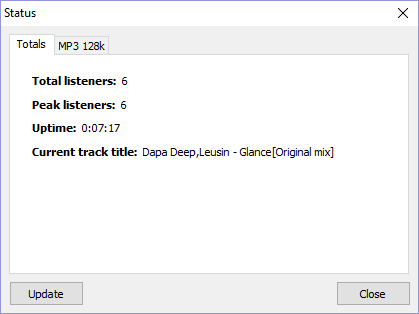
Most common error messages:
Cannot start broadcasting (output N): Error 2100
The specified password is incorrect. Please check the password.
Cannot start broadcasting (output N): Error 2
The server is not available or the specified server address is incorrect. The problem is probably caused by entering an incorrect address or port. Unless you are using Windows Media Services, make sure that there is no “http://” or “ftp://” in the server address.
Other reasons: Some anti-virus software or a firewall is blocking the connection, or no network connection is present.
Cannot start broadcasting (output N): Error -1
The most common reason for this error: Someone is already connected to the server.