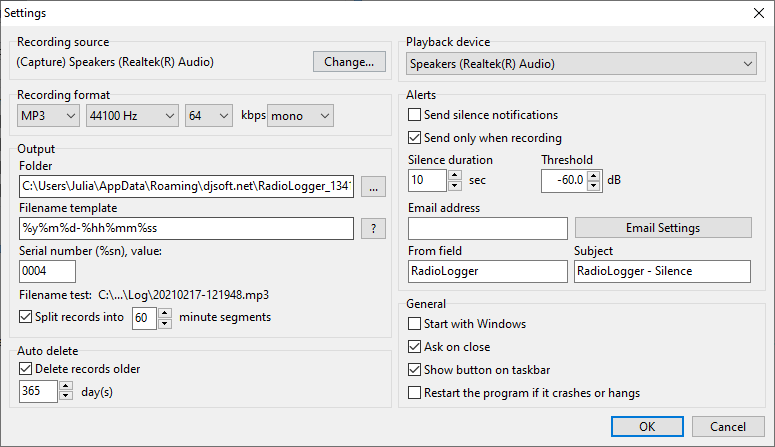
Recording source - select the recording source.
Recording format - select the format in which RadioLogger will record. The higher the bitrate, the more disk space is required to store the recordings.
Output
Folder - select the folder where the recordings will be stored (no macro like %m can be used in this field!)
Filename template - select the file name template; it can also include slashes ("\") to create subfolders. E.g., %y\%m\%d-%hh%mm%ss will create a subfolder with the current year, inside it a subfolder with the month, and then a file(s) will be created for each day.
Template variables:
•%y - year
•%m - month
•%d - day
•%hh - hour
•%mm - minute
•%ss - second
•%wd - weekday
•%sn - serial number
Serial number - specify the value for the %sn template variable. The serial number is increased automatically by one each time a new recording is started.
Split records into - split recordings into specified minute segments.
•If this option is checked, the records will also be split at the beginning of each hour.
•If this option is not checked, it will record continuously, according to the scheduler.
Auto delete
Enable this option to automatically delete old records (specify the number of days).
Playback device - specify the playback device to be used when you play recordings from the Archive window or use Prelisten.
Alerts - configure silence notifications to email.
General
Start with Windows - start RadioLogger when the Windows user logs in.
Ask on close - confirm when closing RadioLogger.
Show button on the taskbar - if disabled, RadioLogger will be available as a system tray icon.
Restart the program if it crashes or hangs - automatically restart RadioLogger if it crashes.
Prevent the computer from entering sleep mode - if this is enabled, the computer will not enter sleep mode when RadioLogger is running.
Instance name - instance name to identify RadioLogger installation; it's displayed in the title bar.