Crossfade allows you to define the mix (overlap) point, and fade in/out parameters for music and other files. To open this window, select Settings –> Crossfades in the menu.
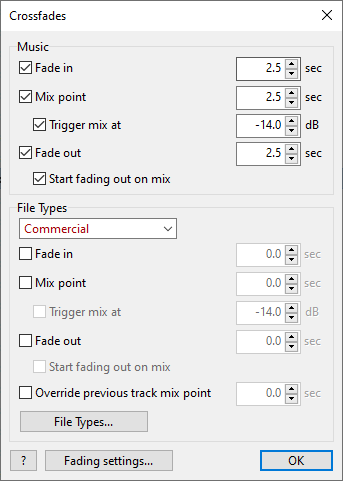
Controls and options:
Fade in |
Time interval in the beginning of a track for the volume to go up. When a track is started, the volume will go linearly from 0 to 100% during that time. |
Mix point |
The moment before the end of a track when the next track starts playing, overlapping with the current track. |
Trigger mix at |
The “Trigger mix at" setting is based on a sound level (default setting is –14dB). The “Mix point” option must be turned on too.
If the “Trigger mix at” option is turned on, the “Mix point” value (2.5 seconds by default) controls the minimum overlap duration. |
Fade out |
Time interval in the end of a track for the volume to go down. |
Start fading out on mix |
The fade out will be started together with Mix. If the “Fade out” option is turned on, the "fade out" value defines the fade out duration. |
File type selector |
Selects the file type for editing the crossfade settings. |
Override previous track mix |
Overrides the previous track's mix point to control how many tracks overlap. This is useful for commercials and jingles in order to avoid long overlap with the preceding music track. |
File types section |
Define crossfades for each of the File types.
Important! For Containers, custom fading settings for file types are not applied. |
More information: