Options
Scheduled event options.
Enabled event |
To temporarily disable the event, uncheck this box. |
Send task name instead of track titles to server |
A task name, not individual track titles of the event, will be sent to the server. |
Set artwork |
Set the cover art for tracks started with this event (artwork export to a file or FTP, and notifications). |
Do not run if there are scheduled tracks in the playlist |
If there are scheduled tracks in the playlist, the event will not be launched. |
Do not if the playlist is stopped |
If the playlist is not playing, the event will not be launched. |
Insert position |
Position at which the scheduled event will be inserted into the playlist, options: •Queue after the playing track •Replace playlist •Replace scheduled tracks •Queue after the scheduled tracks •Insert at the end of the playlist |
Insert type |
Type of the inserted tracks:
Scheduled tracks - track will be inserted into the playlist as scheduled tracks (marked with the clock icon)
Regular music tracks - tracks will be inserted as regular music tracks, they won’t be marked with the scheduler “clock” icon; will not be removed from the playlist after playback; event options won’t consider those tracks as scheduled tracks. Usually, this should be enabled for events that start music playlists. |
Run scheduled launch without waiting for current track to finish |
If this option is turned on, the track/playlist will be played at the time specified in the “Time” field. Otherwise, it will be queued and played after the current track is finished. |
Start earlier to make it end at Start Time |
Event duration will be calculated and event will start earlier to make playback end at the defined start time. Important! The option only works if the event starts a single music track. |
Insert a sweeper before starting an event |
Insert a sweeper before starting an event. More about sweepers. |
Shuffle the playlist before inserting |
If the “Playlist/track filename or command" field contains a playlist name, the playlist will be shuffled before inserting. |
Overlay playback |
If this option is turned on, the track will be played on its own player, along with the playlist. You can decrease the volume of the background music using the music level slider (“Set the playlist level to”) below. In the example, the track “Don't Stop” (see screenshot below) is overlaid on the background music. |
Pause the playlist while event is playing |
If this option is turned on, the playlist will be automatically unpaused when playback is finished. It is useful for announcements when you don’t want to interrupt the currently playing track. |
Priority over the relay |
The event will silence the currently active relay and play. |
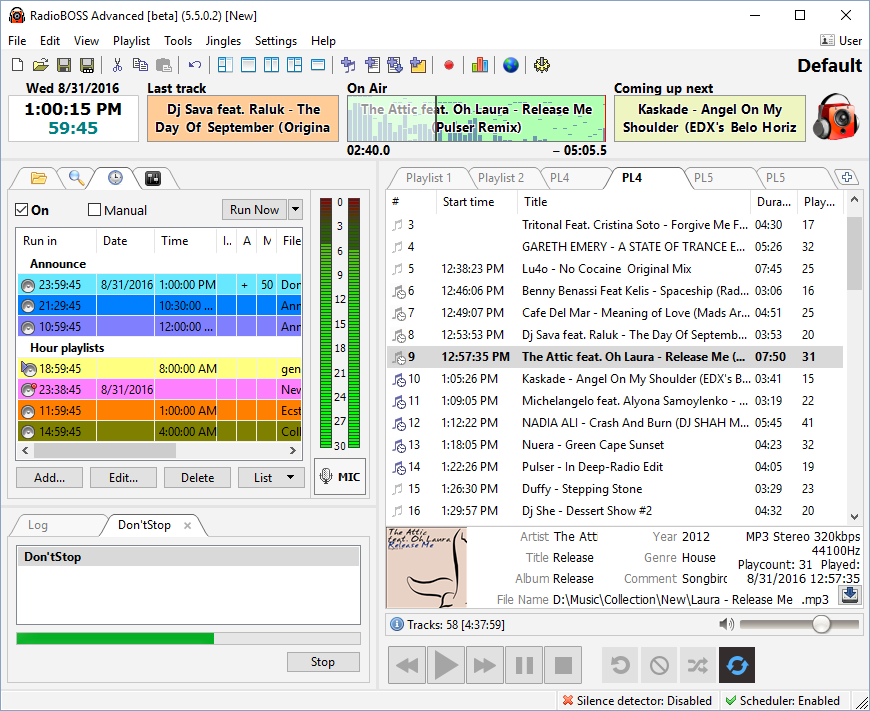
Example: A playlist with the scheduled tracks and “Overlay playback” event playing