The View menu allows users to switch to different viewing modes, such as File explorer, Search, Information, FX, Broadcasting statistics, etc.
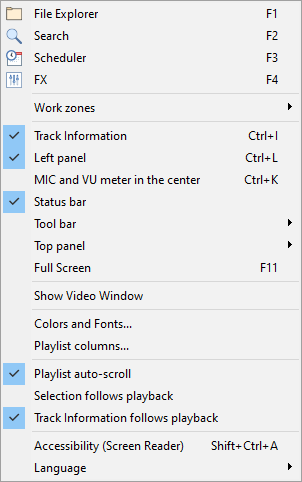
Description of menu entries:
File explorer |
Open a file explorer window |
Search |
Open a search window |
Schedule |
Open a scheduler |
FX |
Open an FX control panel |
Work Zones |
Configure the number of work zones. Second and third work zone will appear at the right and can host File explorer, Search, Cart wall, AUX Player and Web browser |
Track Information |
Turn on/off Track Information panel under the playlist |
Left panel |
Show/hide left panel |
MIC and VU meter in the centre |
Show/hide MIC and VU meter in the centre |
Status bar |
Show/hide status bar |
Tool bar |
Show/hide toolbar |
Top panel |
Full/Minimal/Hide top panel |
Full Screen |
Switch to full-screen mode |
Colors and Fonts... |
Change playlist colors and fonts |
Playlist columns... |
Configure playlist columns |
Playlist auto-scroll |
Automatically scroll playlist to the playing track |
Selection follows playback |
When checked, currently playing track will be selected automatically |
Track information follows playback |
Update the Track Information tab with current track information |
Accessibility (Screen Reader) |
Turn on/off accessibility mode - improve UI accessibility for Screen Reader users |
Language |
Select a language for the user interface |