Updating weather data for your city
To update the weather data, use the scheduled event with the weather command, for example:
weather New York, US
weather Sydney, AU
You can also include the state name in the request i.e.: weather Independence, KS, US
(it is recommended to set this event to start every day one or two times to get the actual weather data)
Weather data is retrieved using the OpenWeatherMap service: http://openweathermap.org/
Weather data is available in variables:
Today weather data
?temp |
temperature (degrees Celsius) |
?temp_f |
temperature (degrees Fahrenheit) |
?wind_speed |
wind speed (meters per second) |
?wind_speed_m |
wind speed (miles per hour) |
?wind_speed_km |
wind speed (kilometers per hour) |
?wind_name |
wind description in English (e.g. "Light Breeze") |
?humidity |
humidity (percentage) |
?weather_text |
weather text (e.g. "Mostly sunny", "Cloudy") |
Weather data for tomorrow (the meaning for variables is the same as for today's weather)
?temp_tom
?temp_tom_f
?wind_speed_tom
?wind_speed_tom_m
?wind_speed_tom_km
?wind_name_tom
?humidity_tom
?weather_text_tom
Automatic weather announcement using Text-to-Speech (to add TTS, in the top menu click Playlist->Extra->Add Text-To-Speech)
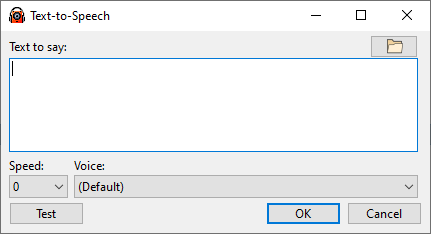
Phrase example:
Temperature today is ?temp degrees Celsius wind speed is ?wind_speed metres per second ?wind_name humidity is ?humidity percent. Tomorrow ?temp_tom degrees Celcius ?wind_speed_tom metres per second ?wind_name_tom humidity is ?humidity_tom percent.
If using built-in voices in Windows, better results are achieved if using Windows 8 or newer.
Automatic weather announcements using pre-recorded files with temperature and humidity
Humidity and temperature files should be named to contain the numeric value, examples.
"TMP29.mp3" - temperature file saying "29 degrees Celsius".
"TMP-10.mp3" - "minus 10 degrees Celsius"
"HUM3.mp3" - "humidity is 3 percent"
Create a playlist with appropriate track sequence, for instance, 3 tracks:
1. Weather intro
2. Temperature today (add one of the temperature files into the playlist)
3. Humidity today (add one of the humidity files into the playlist)
Save this playlist to a file, e.g. weather.m3u8
Open the playlist in a text editor (you can use the Notepad tab in RadioBOSS to edit the text), the file should look like this:
#EXTM3U #EXTINF:5,INTRO C:\Weather\WeatherToday.MP3 #EXTINF:2,TMP7 C:\Weather\Temp\TMP7.MP3 #EXTINF:2,HUM5 C:\WeatherAnn\Hum\HUM5.MP3 |
Change the numeric values to variables and save the file:
#EXTM3U #EXTINF:5,INTRO C:\Weather\WeatherToday.MP3 #EXTINF:2,TMP007 C:\Weather\Temp\TMP?temp.MP3 #EXTINF:2,HUM005 C:\WeatherAnn\Hum\HUM?humidity.MP3 |
Schedule this playlist to say the automatic weather announcement - on playback, RadioBOSS will substitute variables with the appropriate values, e.g. ?temp will become "20" and file name C:\Weather\Temp\TMP?temp.MP3 will be converted to C:\Weather\Temp\TMP20.MP3