The Auto Intro feature allows to automatically insert jingles before music tracks.
To use the Auto Intro, select Tools > Auto Intro on the top menu bar.
The Auto Intro window will open. It shows the list of defined Auto Intro rules.
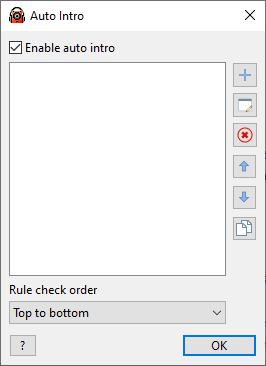
Click the Add button to add new rule. Use the Edit button to edit the selected rule. The Up and Down buttons are used to move rules in the list.
By default, the rules are prioritized based on their order in the list: the rules closer to the top have higher priority. If two or more rules can be applied to a music track, the topmost rule will be used. You can change priority using the Rule check order option.
Intro tracks are started and ended with a small fade in/fade out (you can configure it in Settings, General, Advanced Configuration). The underlying music track is attenuated in accordance with Voice Track settings in the Fading area.
The rule parameters window:
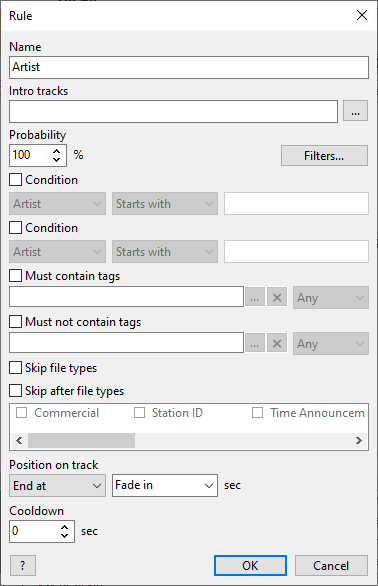
The window allows to set the following parameters
Name - the rule name in the list. The name is also used in the autointro scheduler command to enable and disable rules.
Intro tracks - set the list of jingles to insert. It can be a single file, a playlist or a folder. In the case of a playlist or a folder, it will select one random jingle (subfolders not included).
Probability - set the probability of inserting a jingle. 100% - always jingle, 33% - on average, insert one jingle for every three tracks and so on.
Condition - if Condition is set, the jingle will only be inserted for the music tracks that match the criteria. For instance, condition can be used to apply auto intro for tracks of a certain genre or for tracks from a specific artist. When checking a condition, the letter case is not taken into account. Range condition is defined as starting and ending value, e.g. 1990-1999. Duration condition is set in seconds. If a second condition block is set, they must both be met.
Must contain tags - use Auto Intro only for the tracks with specified tags (all or any).
Skip file types - do not apply Auto Intro for tracks that belong to file types.
Skip after file types - do apply Auto Intro if previously played track belongs to one of the selected file types.
Position on track - set the auto intro jingle position on the music track. Start at and End at set the position type: where jingle should be started, or where it should end. Then the time value is set, in seconds, or it can be a special value: Intro or Fade In. For instance, if the position is set to End at: Fade In the jingle will end its playback at the time when the underlying music track finishes fading in. If position is set to End at: 3.5 the jingle will end 3.5 seconds after the start of the music track.
Cooldown - after a rule is applied, it will no longer be used again until the cooldown period passes.