RadioBOSS lets you set up your own Internet radio station. The program can send audio stream to a Shoutcast, Icecast or Windows Media Server to broadcast it out to listeners. The software reads the audio data from a playlist and encodes it on the fly. It's possible to set up any number of broadcasting encoders.
To broadcast an Internet radio, follow the steps below:
1. In the top menu bar, select Settings -> Options...
2. In the Settings window, select Broadcast, Metadata
Fill in your station info: station name, description, URL, genre, and other parameters. This is the global station information and is used for all encoders. Any encoder can override this information if needed.
3. To add a new encoder, select Broadcast on the left, and press the “+” button.
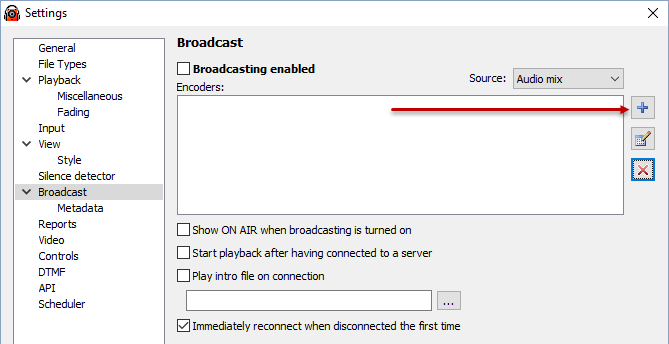
4. The encoder window will open.
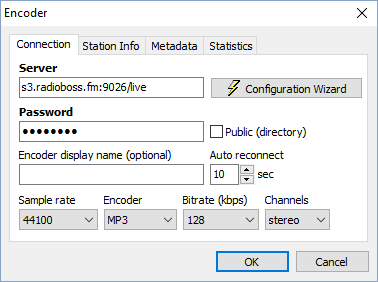
You can use the Configuration Wizard or enter all connection details manually.
Server address and password are provided by your stream hosting provider (unless you are using your own server). You can usually find this information on the hosting control panel. If you don't have a hosting radio, you can get it on the website: https://www.radioboss.fm/
Sample rate, Encoder type, Bitrate, and Channels set the broadcasting format. Please consult with your stream hosting provider about which format to use. If you are not sure, leave the default one: 44100 MP3 128kbps stereo.
The Station Info tab allows you to override the global station information for the encoder.
The Metadata tab allows you to specify the parameters of track name submission to the server.
The Statistics tab allows you to change the method of obtaining statistics (number of listeners) for the server; please see this page for the details.
Once you have entered all the settings, press OK. The encoder will be added to the encoders list.
5. In the Settings window, check the check boxes for all encoders that you want to use. Remember to turn on the “Broadcasting enabled” option on the top.
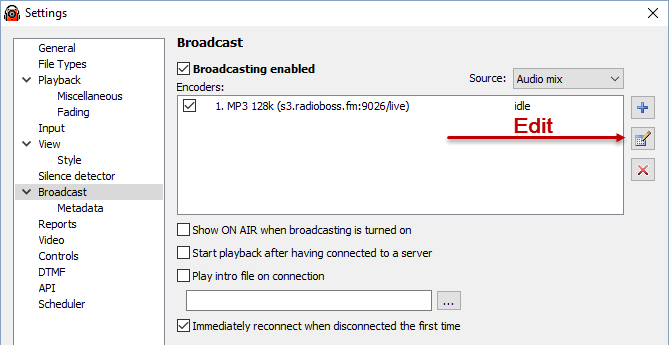
6. Press OK to close the window.
On successful connection, the report in the bottom-left corner will show the following message: Connected to server! (output N). It means that listeners can connect to the streaming server and listen to your radio.
If the broadcast is sent to a port different from the listening port, you will need to configure Statistic Relays to obtain information about the number of listeners.
If the setup is incorrect, RadioBOSS will show an error message in the report. The error message will describe the problem and show the number of the encoder that failed to start (e.g. “output 1”).
If this is the case, open the Settings window, select that encoder in the list, and click the Edit button to fix the configuration.
You can view audience statistics in the Statistics window. To open it, click “Tools” –> “Broadcasting statistics...” or click the “Statistics” button on the toolbar. Statistics can also be added to work zones ("Statistics" tab type).
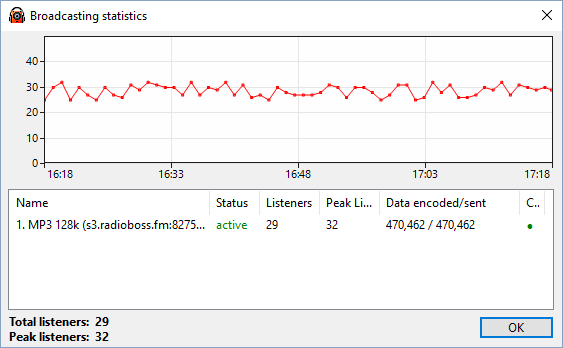
Most common error messages:
Cannot start broadcasting (output N): Error 2100
The specified password is incorrect. Please check the password.
Cannot start broadcasting (output N): Error 2
The server is not available or the specified server address is incorrect. The problem is probably caused by entering an incorrect address or port. Unless you are using Windows Media Services, make sure that there is no “http://” or “ftp://” in the server address.
Other reasons: Some anti-virus software or a firewall is blocking the connection, or no network connection is present.
Cannot start broadcasting (output N): Error -1
The most common reason for this error: Someone is already connected to the server.
Once the broadcasting properties are properly configured, RadioBOSS will broadcast whatever is currently playing(*) via the Internet radio station in real time.
(*) The Source drop down box (located above the encoders list) selects the sound source for broadcasting encoders:
Audio mix |
Whatever is playing in the playlist, will be encoded (this is the default setting). |
Input 1 Input 2 |
Input 1 or Input 2 will be used as a source. This setting is useful if you have a mixer board and want to broadcast its output. In this case, the mixer board should be connected to the corresponding sound card input. You can configure the inputs via the Settings: Input. |
More information: