Playback device configuration.
To configure the playback properties, follow these steps:
1. On the top menu bar select Settings > Options...
2. Click Playback.
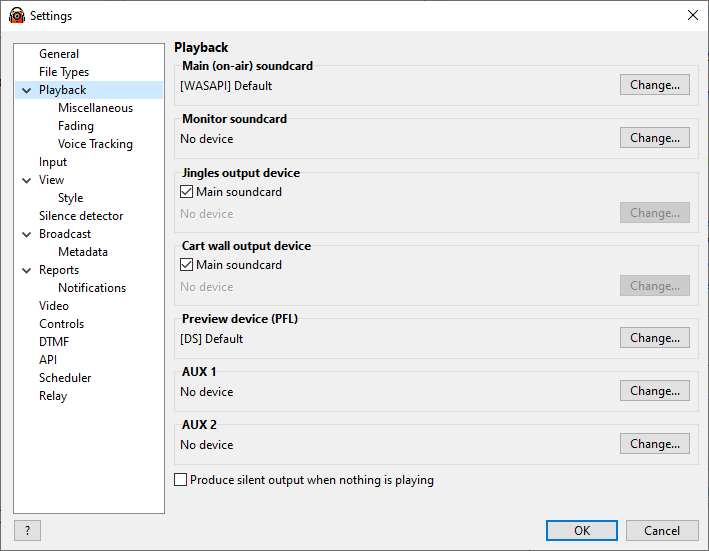
In the Playback window, users can configure Playback Devices:
Main soundcard |
Select the main output device that is to be used to play the playlist and scheduled tracks. RadioBOSS takes advantage of ASIO sound cards and Windows 7 WASAPI interface. |
Monitor soundcard |
In addition to the Main soundcard, RadioBOSS can output the same signal to another sound card. Disabled by default.
Warning: do not select the same sound card for Main and Monitor as this will lead to sound problems such as echoing. |
Jingles device |
Jingles will play on a different device. This setting only affects the quick-access jinlgles, and not jingles in the playlist. If the "Main soundcard" is checked, the jingles will play on the Main soundcard. |
Cart wall device |
Carts will play on a different device. If "Main soundcard" is checked, the jingles will play on the Main soundcard. |
Preview device |
Select the "pre-listen" output device and speakers.
Users can pre-listen to a track in the player window. To do so, right-click a track from the playlist and from the context menu, select Pre-listen. |
AUX 1 AUX 2 |
Sound devices which can be used in AUX Players |
Produce silent output when nothing is playing |
Produce silent stream when nothing is playing |
When you click one of the "Change..." buttons, window will appear:
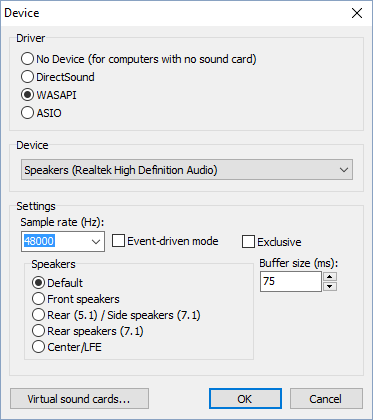
Here, you can set the following:
Driver |
Driver you want to use. Recommendations: 1) if you have an ASIO capable sound card, you may want to use ASIO output as this will reduce the latency to a minimum. 2) if you're using Windows Vista, 7 or newer - choose WASAPI. Latency is very low at this mode. This option is not available on Windows XP or prior. 3) otherwise, choose DirectSound
If your computer has no sound card or you want to use RadioBOSS for encoding/decoding purposes only (for example, broadcasting) - choose "No Device". |
Device |
Choose the sound card you want to use. It might be a sound card that presents in the system or a virtual card. |
Settings |
Set sound card settings: Sample rate - sample rate in Hz, 48000 is the default.
Buffer size (ms) - buffer size, 50 ms recommended for WASAPI, 500 ms when you're using DirectSound. ASIO uses the sound card setting.
Output channels (ASIO only) - set channels on which you want to play the sound. To unselect a channel, press DEL key on the keyboard.
Speakers - select the sound card speakers. For this option to work, with the Windows Sound settings or sound card control panel you should set it to a multi-speaker configuration.
Exclusive - initialize the device in exclusive mode, else shared mode. Recommended: unchecked.
Event-driven mode - enable event-driven buffering. |