RadioBOSS supports voice tracking, namely recording and playback.
To record a voice track and insert it into a playlist, use the corresponding commands in the Playlist menu:
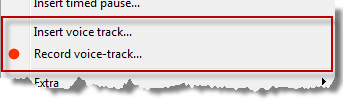
If you click the “Record voice track...” menu item, the Voice track recording tool will open:
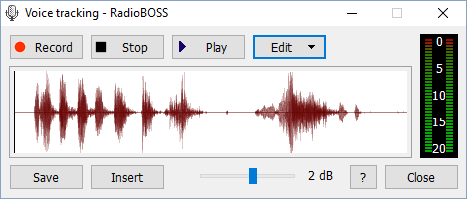
The tool uses the same input device as set for the MIC button.
To start recording, click the Record button. Once finished, click Stop. To listen to the track recorded, click Play. The Pre-listen sound card is used for playback. To edit a voice track, use the Edit commands. To save a voice track, click the Save button. Save all voice tracks in the Voice Track folder (you can change its location via Settings -> General).
To insert a voice track into the playlist, click the Insert voice track menu item. All voice tracks appear in italics in the playlist.
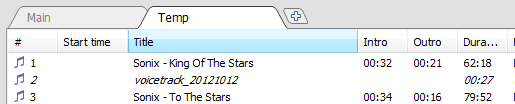
Voice tracks are played automatically in the intro/outro portions of the tracks. You can set the intro and outro for tracks using the Track Tool.
The picture below shows the general idea on how voice tracks are played:
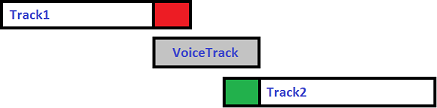
Red is the Outro part of Track1, and Green is the Intro part of Track2. For short voice tracks (shorter than Intro + Outro), a voice track will be played closer to the end of the Intro of Track2.
Some voice track-related playback parameters can be configured via Settings -> Playback -> Voice Tracking.
If you don't want to set and use Outro points, and only need to play voice tracks based on Intro, in Settings, General press the "Advanced configuration" button and set "Voice Tracking - Ignore Outro point and always play voice tracks up to Intro" option to "True".
A short note about what Intro and Outro are:
Intro is an opening instrumental part of the track, before the singer starts singing.
Outro is a conclusion of the track, usually an instrumental solo.